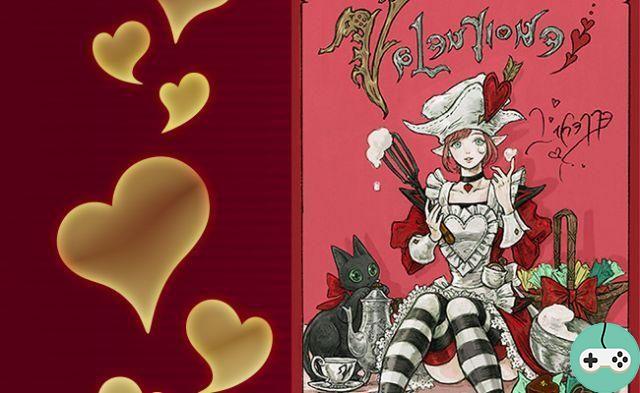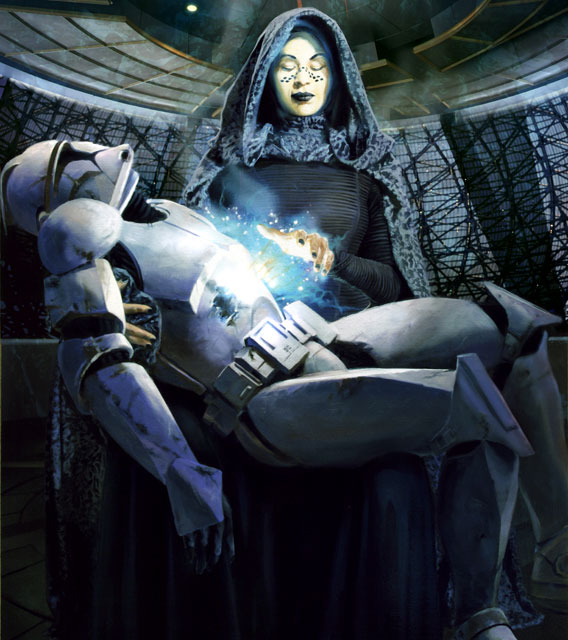In The Sims 4, an autosave feature has been implemented. But yes, how many times have we yelled at our PCs during a game of The Sims 3 when our PC suddenly stopped working. To overcome these small concerns, The Sims 4 game is already much more stable. In addition, the backup is easier and above all is automatic. We will finally be able to play with peace of mind without having lost anything… well almost.
How does it work?
Each time you change terrain, an automatic save of the game is made.

The game saves
You can find your game by accessing, from the main menu, the different saved games.

The automatic saving is quite simply located in 1st "(Auto)"
To start the game, nothing could be simpler. Simply click on it and then click on the floppy disk icon at the bottom right. Note that the game never loads the automatic save on its own, you must always go through this menu.

How to save in game?
From the main menu, you can save your games. Go to the Options menu.

Then select save.

You just have to give it a name and your game will be saved.

The last saved game will be the one that will load automatically when the game is launched.
Good game everyone !