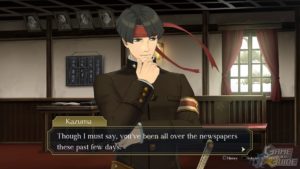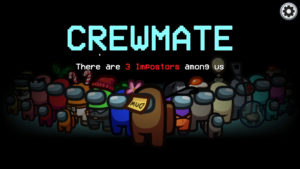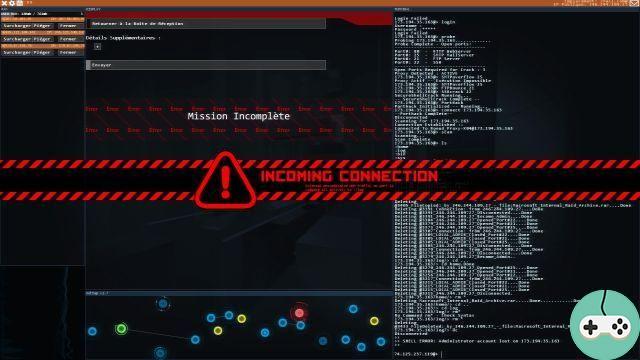One morning, I receive an email telling me that a keyboard is on its way from G-LAB. Did I ask? Anyway, I like gifts! So I get my surprise a few days later, it turns out to be THE G-LAB's Keyz Titanium, their latest wireless. Having had a Razer wireless mouse for a while, why not also free myself from all keyboard fetters? It would clear my desk, with less dust hiding!

The cardboard is classic, with the usual yellow/orange border specific to the brand. I had already commented on the last G-LAB tested (Korp Krypton headphones), it's a shame that the packaging of these products does not make you want more. It's a bit sad, too much gray and white. Inside, still cardboard, to stall the whole thing, with the only accessory being a 1m50 charging cable and a USB key (Dongle). It all feels a bit cheap.
The keyboard goes up the level, I find it pretty, sober, black, with some indications that stand out in white lettering, the brand and the name of the model. Small note for the latter, which is listed as on the periodic table of elements. Nice ! Until the keyboard is on, it's hard to make out the key labeling, which relies on the backlight to stand out. I tested a few keys in the wind and I was immediately conquered by the softness and silence of the keys, I who am used to the very dry sound of mechanical keyboards. A real plus if you have a partner annoyed by the continual ticking of your keyboard! A large integrated wrist rest allows me to easily adopt my usual writing position.
The layout is nice, classic, although G-LAB has added some extra features. The multimedia is covered by four keys (play/pause, stop, next track, previous track) as well as a wheel for the volume, at the top right, just shift your right hand a little to access it. On the left side, the first key activates or deactivates the Windows key lock, a good idea to avoid worries in the middle of the game. The second minimizes all active windows to return to the desktop. Finally, the last one opens the desktop selection window. It's very practical and I admit that I now regret not having it on my Logitech!


To turn on the keyboard, a push button is hidden just under the location for the charging cable, at the top, in the middle. A special key has also been placed below Right Shift, wedged between FN and Right Ctrl. With one key, the keyboard becomes active or inactive. Fast and efficient to preserve the battery as soon as possible. Then, I find it a pity that the manufacturer thought of adding something to enable/disable the Windows key, while you can't do it on this key, the impact of which could be so terrible if misused.

Once plugged in, the concern for visibility of the keys is solved, not that I still look where I type anyway. It blazes with lots of colors with zones! According to the box, there are 10 different modes. On the site they say 5 modes and 7 colors. Even if there are shortcuts, to be able to take full advantage of them, you must install the software, available on the official website (at the bottom). And there, I discover 11 modes... We will round up to ten, just to get everyone to agree. This software is extremely basic, and the keyboard resets after each unplug. In addition, there is a bug because you have to change at least one parameter so that clicking on "Apply" saves the effect. A little annoying since I don't like having my keyboard blinking and therefore my keyboard goes back to being a Christmas tree every time. Fortunately, by tweaking a bit, I found the shortcut to switch back to basic lighting (FN + ²) and, suddenly, I stopped using the specific software for this purpose.

Then, this keyboard may be very pleasant to type and have good ideas on the bonus keys, the wireless side did not completely convince me. I started using the keyboard straight out of the box, without the software, and it's hard to gauge the remaining battery. There are two LEDs on the top but I'm not sure how to understand them (and the manual does not say anything about it). With the software, it indicates the remaining charge when unplugged. On the other hand, it does not know how to say anything other than "Charging" when it is plugged in, forcing it to be unplugged to find out where it is. Count at least 5 hours for a full charge, which is long, forcing me to think about it at night (I already have trouble thinking about charging my phone, so my keyboard...). On the side of the lifespan, it is correct by limiting the brightness and stopping it at the maximum as soon as possible. Then, it's also not nice to remove all brightness because of the ultra dark marking, so it forces a compromise. The box announces 300 hours of life without backlighting, and 24 hours with. This agrees with my tests, in that I lasted about two days before reaching 20% charge (with a backlight around 70%). Because yes, at 20%, the keyboard starts doing silly things: it lights up like a savage (it's smart, well, to drain the battery even faster when you're getting to the end), and above all it goes into standby after 2 or 3 s without action. A strike wakes him up but, suddenly, the first/second key is missed. If this happens in the middle of a game, disaster is guaranteed!
In the end, not much is missing to improve this keyboard. All it would take is an LED that lights up at 10% battery and starts blinking at 5%, with no other frills. Or even what to lock the ON/OFF (perhaps by putting other states behind the current Windows lock key?). But as long as it is not easier to follow the state of the battery, that makes daily use complicated, and confines the Keyz Titanium from THE G-LAB to occasional use, for example, when I am settled into my racing seat away from the desk. It will be perfect there! Note that it is also compatible with consoles (PlayStation and Xbox), and in this case it will have no problem managing a game session, even a long one.
Keyz Titanium - Official site - 49,99€