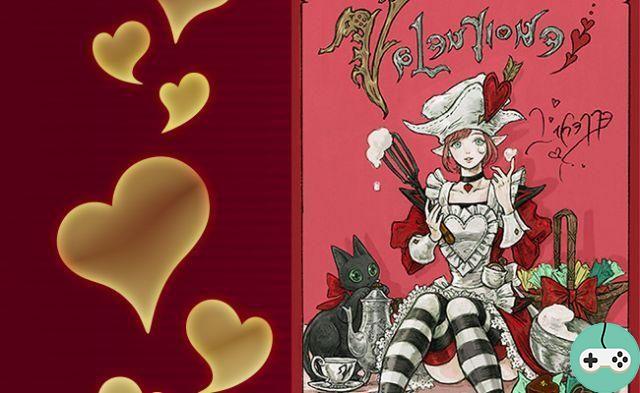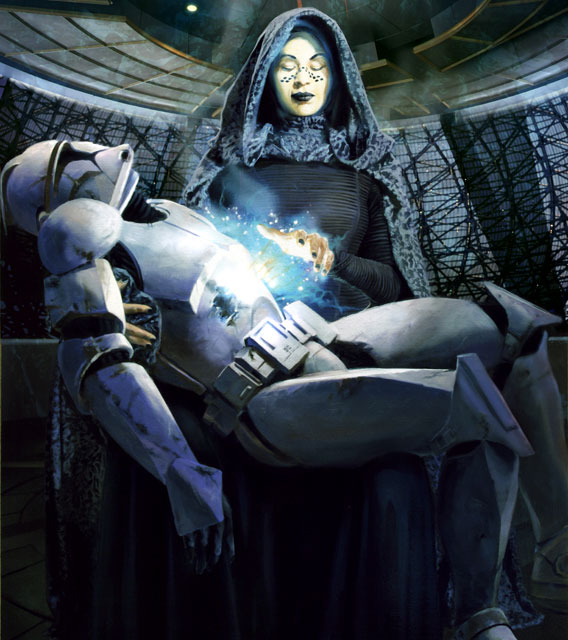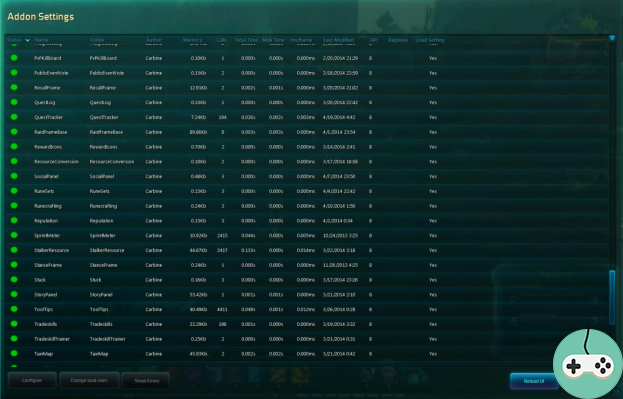
A week ago, the mega servers were deployed, including the implementation of last names, which may have impacted some add-ons.

Overall, only very few add-ons have been affected by the changes brought about by the new Mega Servers. Sometimes we will simply note a reset of the preferences at the interface level such as the display of different elements on the map.
Preferences were mostly affected when add-ons used realm or character related data. You can now re-configure everything in-game, there won't be any problems, but if you want to retrieve these preferences to apply them to your current game on the mega servers, there is a simple manipulation to do:
- In the Windows Explorer path bar, enter "% appdata% ncsoftwildstarAddonSaveData" (without quotes)
- In the directory you will have a syntax file similar to "jwifbca2blr", if you have only played on your account on your computer, there will be only one file and so it is this one. If you have multiple files, to recognize which file represents your account, the first 3 letters of the files represent the first 3 letters of the corresponding account's email address.
- In this file, you will have the list of servers on which each of your characters are located, click on the file of the server of the character from which you want to retrieve the preferences.
- In this file will be at least 2 files: that of your old nickname with 1 word, and that of your new nickname with 2 words. Go to the folder of your old name.
- To retrieve the preferences of an add-on, whether it is one included by default such as ZoneMap which is the game map, or one that you have added yourself, you just have to copy the file with the name of the add-on and an ".xml" extension at the end of the file. For ZoneMap this will give something like "ZoneMap_0_Char.xml".
- After copying the file, just paste it into your character's folder with the new name.
- Its good !
It's a way to put all your preferences back as before. I think a big "Select All" => "Copy" => "Paste" should work. Note that this system can also be used to apply your preferences to your other characters.