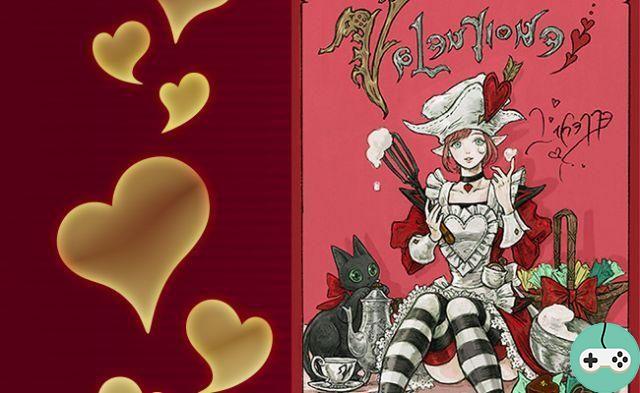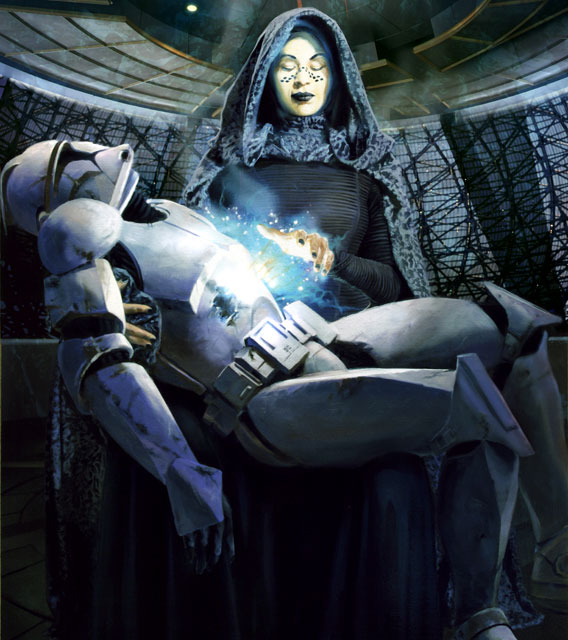Today, I will show you how to install and configure very simply add-ons allowing to have a completely personalized interface to make your game more enjoyable. Note: in any case, these add-ons will facilitate or even hinder the experience of the game (apart from Spacestash if you are looking for the little beast), do not worry!
Presentation

List of add-ons to download:
- Potato UI
- Candybars
- Bijiplates
- ItemPreviewImproved
- SpaceStash
- MailHelper
- IconLoot
- BeterMarketPlace
- RemovePetPanel (only for Engineer)
Potato UI

Potato UI will allow you to completely revamp a part of the Carbine UI (target, health bar and target of the target among others) in your own way!
CandyBars

CandyBars will give you the chance to obtain customizable spell bars (and thus the possibility of changing archetypes in 1 simple click for example). Unfortunately, I will not detail this add-on because it is of little use to me in DPS / TANK but very recommended for Heal with the Grid add-on!
Bijiplates

Bijiplates will improve the readability of the HP / Shield bars of enemies & allies. There have been stories like the add-on taking a lot of RAM: for my part (as well as a friend), I had no problem! Tested on a laptop PC with 8 GB of RAM.
ItemPreviewImproved

An add-on which should be based on the Carbine UI: allows you to easily view objects (accommodation decoration, stuffs). Also functional at HD!
SpaceStash

Allows you to transform the Carbine inventory into a fully customizable inventory! Also functional with your personal bank and allows you to automatically sell items as soon as you speak with an NPC (hence the remark at the beginning of the article).
MailHelper

Improves your mailbox: allows you to take rewards for all letters in 1 click and makes it easier to send mail to your other characters.
IconLoot

Improves the visibility of loot received, customizable interface of course!
BetterMarketplace

Allows to make the HD clearer and better ordered!
RemovePetPanel

Add-on to use to pair it with Potato UI! (Cf III)
Installation
Some people say they are "unable" to install an add-on, some go through the Curse software ... STOP! I will explain to you how to install an add-on in 10 seconds without the hassle, even a Lopp could succeed!
- Open the add-on's web page then click on Download Now, you will get a .zip after a few seconds
- On your keyboard: Windows key + R: Type% APPDATA% then open the following folder: Roaming -> NCSOFT -> WildStar -> addons (if the folder does not exist, just create it!)
- Move your .zip to the addons folder, right click and Extract here.
- Finished !
Once you have finished installing one or more add-ons, no need to restart the game, a simple / reloadui in the chat allows you to reset the interface by magic!
Configuration
Let's move on to the most interesting part: configuring add-ons. Indeed, as soon as you install all the add-ons at once, additional windows will appear. I will present you the add-ons one by one to make your pexing or farming much easier!
I created a new character to start from the same bases as you.
Before tackling the add-ons: I strongly advise you to deactivate the Potato sprint add-on. Carbine's is much better than a lousy bar. For those who do not know how to deactivate the add-on, just go to the game: Esc -> Extensions -> Potato Sprint -> Modify the loading rules -> Do not load the extension.
Potato UI
Command: / pui
When you go to reload the interface, your screen will look more or less like this:

Click on the Edit button at the top of the screen (the PUI interface) then you will obtain the possible windows to configure:

Before tackling the arrangement of the windows, I will offer you a solution to replace the Frame Resource of Carbine: kézako? The Resource Frame of a character is roughly "the special bar": the impellers for the Medics, the psi for the espers, the arcane power of the arcanero, the focus bar, the metareactor. To do this, nothing complicated, just go to PUI Settings at the top of the screen => Enable / Disable Features => Uncheck Enable and Check Retain Carbine.
Note: for engineers, I advise you to install RemovePetPanel which will allow you to keep the Carbine metareactor bar with Potato's farts bar!
Then the windows behave like Windows windows: a single click and hold to move them or you can stretch them from the corners. For this example, I opted for this solution (with the Frame Resource from Carbine):

You do not have to display all these bars: for my part, I do not see the point of displaying the buffs / debuffs of the ToT (target of the target). Click on the gear then check Never dans Show Frame. Finally, let's take a look at the bars customization interface (here, your HP bar):

You can modify the skin of the bar, the reading direction, the color, the titles inside, etc ... It's up to you to find your happiness! Here is a small demonstration of the interface during a fight with the following configuration:

Candy Bars
Command: / cb
As said before, I won't talk about this add-on but if some people want to have their custom spell bars instead of Carbine's model, I'll let you find out for yourselves. Candy Bars seems to me much more useful for healers. For those like me who prefer the basic one, just type / cb in the chat and uncheck the Show Action Bar option.
Bijiplates
Command: / bijiplates
The basic configuration is interesting but I still invite you to check a few options. To do this, just type / bijiplates in the chat and the following window will open:

- To display enemies' HPs and Shield, check the Show Health Number and Show Shield Number boxes (the% version is available next to it)
- To avoid having 666 Bijiplates bars in the capital, just check the Never Show nameplates in Thayd / Illium option
I'll let you discover the rest (if you want to change the color of the bars for example)
SpaceStash
Commands: Inventory shortcut or Esc => Options => SpaceStash

First of all, you can view all your accolades by clicking on your money at the bottom right of the inventory.

Regarding the other icons:
 : display SpaceStash options
: display SpaceStash options : display your bags
: display your bags : display the gear bag (= crafts)
: display the gear bag (= crafts) : recycle button
: recycle button
Basically, the inventory is quite small. To enlarge it, just adjust the size of the icons from the SpaceStash options. In addition, you can develop automatic item sales, automatic repairs. There are even filters to know which items you want to sell automatically or not!


However, a bug persists: the sorting of objects does not stay in place after each change of characters.
IconLoot
Commands: / iconloot
The configuration is very simplistic: you can enlarge or reduce the size of the loot received (like Windows windows). One option remains interesting, however: you can display a notification for rare loots. All you have to do is check the "Show notification" option to activate it and you can test this add-on by abusing the "Test Items" button.
That's all !
Here are some of the add-ons that I use at the moment, without making the game too "assisted". However, there are still a lot of very interesting add-ons to make the game more beautiful visually, like AMPClassIcons which is unfortunately not up to date.
I hope this article helps you and don't forget ... add-ons are fine but ... to be consumed in moderation.
I also take this opportunity to thank Nalwen for making me discover all these add-ons which have been very useful to me!