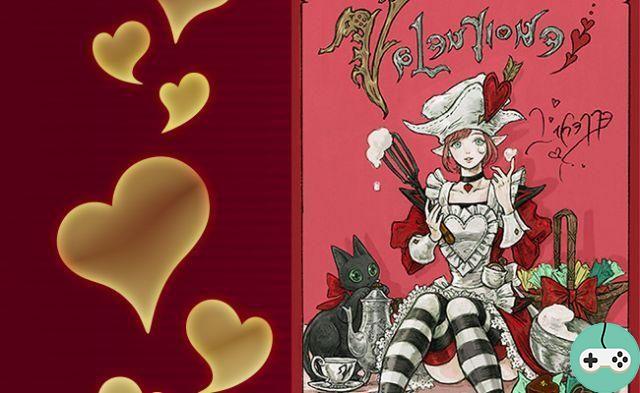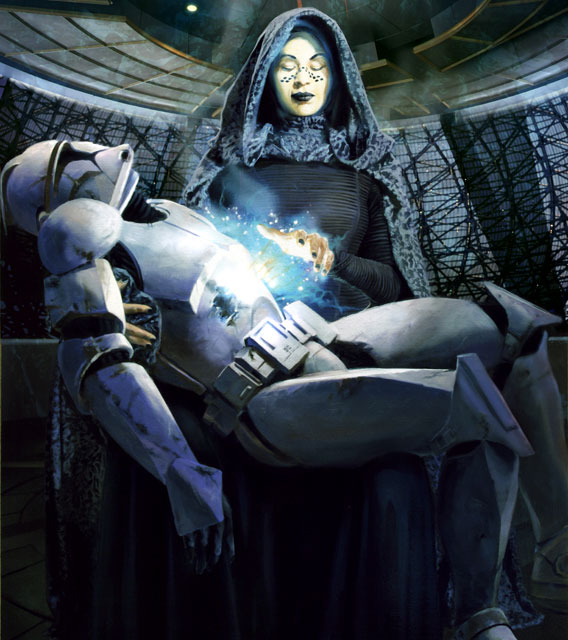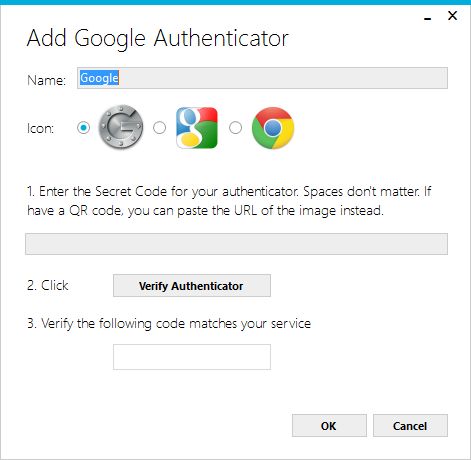
To secure your account, Carbine has recently offered a solution with Google. As it is not necessarily very easy to understand how it works, here is a quick explanation. Note that this will not only allow you to have a more secure account but will also offer you some in-game elements:
- 2% increase for experience, fame and prestige
- Titre : Certifiably Certified
- Costume : Cybernetic Eyepatch
Installation on iOS / Android / Windows Phone
- Authenticate to your WildStar account. Click on "My account" and choose your profile. You will see an option to enable two-step verification.
- Install the app on your device. Documentation is available on the Google site.
- Open the app and fill in the code given by the WildStar Account Management page. You can also scan the QR code.
- Authentication will be added to your device under the name of your email address. You can rename it.
- Once authentication is in place, you will need to receive confirmation by email.
- Each time you launch WildStar, you will need to obtain an authentication code through the app.

PC installation
- Install the latest version of the Microsoft .NET Framework 4 (you may have already installed it).
- Download the WinAuth app to a place where you can easily find it.
- In the WinAuth application, click on the 'Add' button, then select 'Google'.
- Enter a name (randomly, WildStar).
- Authenticate to your WildStar account. Click on "My account" and choose your profile. You will see an option to enable two-step verification.
- Fill in the 'Secret Code' field under WinAuth with the code given by the WildStar account management page.
- WinAuth will give you a verification code, enter this code in the appropriate field on the WildStar account management page.
- If all goes well, save the profile in WinAuth. You can add a password but it is optional.
- Each time you launch WildStar, you will need to obtain an authentication code through WinAuth.

You will have no excuse if your account is hacked because you did not put additional authentication!