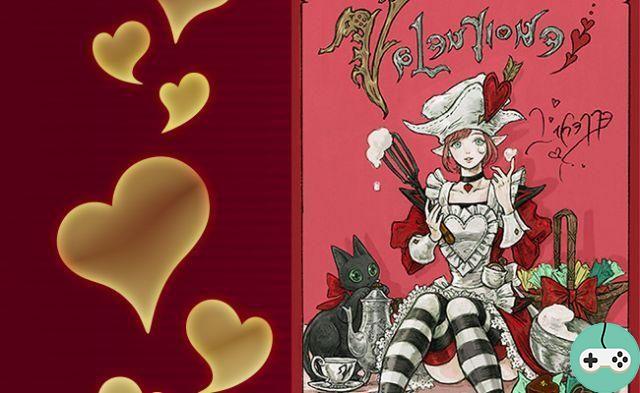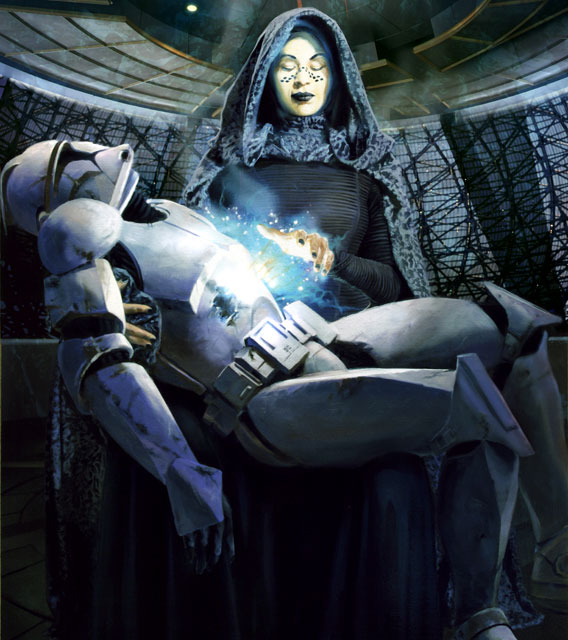The Sims 4 allows us to do a lot of scenarios, each one crazier than the next, such as rose water romances or family dramas. What could be better than making video clips of all these stories?

Game option
To get started, in Game option / Video capture, select the video quality level. If you want the best quality, click High ou Uncompressed. Also uncheck the UI sound box to not have clicks or pauses sounds.
Keyboard shortcuts
- Free camera mode: press the TAB key to activate it (this key is on the left of your keyboard). This mode allows you to remove the user interface which gives you a perfect view to frame your different sequences. Use the mouse to look around and use Z, Q, S and D (or the arrows) to move the camera. If you want to adjust the tilt of the camera, hold down the CTRL key while pressing one of the keys listed above. The A and E keys are used to move the camera up and down. If you want to zoom in and out, use the W and X keys (or your mouse wheel). Note that zooming in changes your field of vision and creates a fish eye effect.
- Speed of time: in free camera mode, you cannot change the speed of time as your user interface has disappeared. All you have to do is use the following keyboard shortcuts: 0 - Pause, 1 - Normal speed, 2 - Medium speed and 3 - Fast speed.
- Record : To start or stop recording press the V button. Your videos are saved in the Documents folder Electronic Arts The Sims 4 Recorded videos
Hide effects above head and prism
To clear your Sim's prism or the various effects above their head, just use a cheat code. To enter a code, you must open the window by simultaneously pressing the CTRL, SHIFT, C keys. Once the text window is open at the top left of your screen, use headlineeffects off. If you want to activate the prisms again, just use headlineeffects on.
Memorize Scenes
To store your scenes, perform the following actions:
- Press the TAB key to activate Camera mode as explained above.
- Press the CTRL key and a number from 5 to 9 to save your scene
- Press the same number to return to the saved camera position view
- You can also hold the SHIFT key and the number to return to the previously saved camera position.
shooting
Create your Sims and set them up wherever you want.

You can now create your scenario. On the official site we have the example of a man asking his girlfriend to marry him. Unfortunately, she is not yet ready to say yes.
Here's how to create this scene: the male figure is placed on the sidewalk, away from the house. Pause the game. Order your Sim to go home. Press the TAB key to enter camera mode and move it to create your scene. Press the 0 key to remove the pause and start recording with the V key. Once your scene is finished, stop the recording by pressing the V key again. Be careful, however, not to film every step of your returning Sims. with him, your scene would become boring. Also remember to always place the camera at the height of your Sim's chest or face for a better rendering.

It is now necessary to prepare the marriage proposal.

Do the same process to film your scene. Once this is done pause the game and position the camera with a different viewing angle to continue the scene from a new perspective. If you want to create dynamic scenes, shoot your scene several times from different perspectives, then stitch them together during editing.

To get it right, consider putting credits at the end of your movie.
Mounting Clips
The last step to completing your movie is editing the clips. Many video editing tools are available for free on the internet. Experiment with different combinations of clips and view angles to see what looks the most realistic. You can then share your videos with the world and have fun creating them over and over again!
I hope this little guide has helped you understand how filming in The Sims 4 works. Please let us know about your creations!