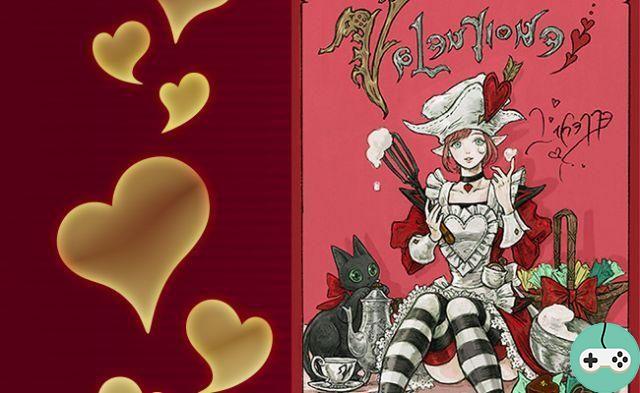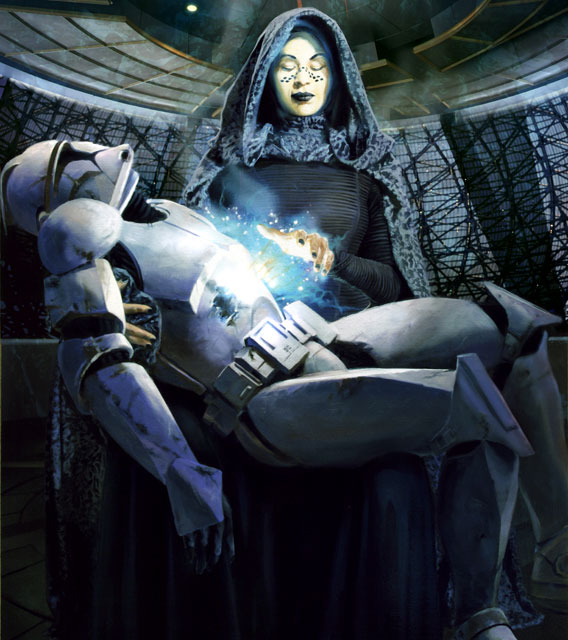It is known, Black Desert Online is very beautiful. To couple with that, we are entitled to a good number of emotes and, even better, a screenshot mode! They can be quite tricky to get started with at first, so here's all you need to know!
Emotes
We are entitled to many emotes. Nothing extremely innovative in itself, but it's always good to have some, especially since there are a good number of them: 35 in total, currently.
Full list of emotes
- Greet
- Informal greetings
- To laugh
- Shy
- Angry
- Beg
- Cry
- Expect
- Refuse
- Applaud
- Surprised
- Apologize
- To welcome
- Reluctant
- Yell
- Rent
- Follow me
- the others are to be unlocked, I do not yet have access to their name.
To access the list of emotes, press Enter, this will open the text box for speaking, and you will have to the right of this bar two buttons: M and S, for Macros and List of emotes respectively.

List (S)
This list will allow you to view all emotes. In green are those to which you have access, in gray those that you must unlock by fulfilling a prerequisite, which can be for example to have a certain level (25, 30, 35, etc.), to have obtained a title, completed a quest, ...

By clicking on an emote, you will see its animation on your character, but you will also be able to view and edit the orders with which you will be able to perform them. Take for example "Cry", the game set me to default / Regret, well I can change if I want to / cry.
In addition, you will be able to configure up to 3 keywords for which the emote will launch. By default, the emote has TT and (crying), but I can put a third one and even modify the other 2 outright. In short, it's just other aliases for the command, except they show up in the chat, which can be nice for role-playing.
Macros (M)
Macros will allow you to perform keyboard shortcut emotes. You can configure up to 10 shortcut macros Alt + Shift + 1, Alt + Shift + 2, ...

In screenshot mode, you no longer have an interface and can no longer write, so macros will be the only way to perform emotes. So you can put the commands you want and can perform them by making the shortcut in capture mode.
Screen capture mode
Black Desert has a great tool to show you off perfectly: screenshot mode! In this mode, you no longer have an interface, but you will be able to modify a little everything you want to take the perfect shot. For this, we have several shortcuts that can be seen at the bottom right of the screen.

As you can see, you have commands that will allow you to do various things:
- Ctrl + Directional arrows : modifies the field of vision, allows to blur the background or the foreground, or conversely to put it completely in focus
- Alt + Directional arrows : move the camera position
- Shift + Directional arrows : the up and down arrows are used to adjust the distance from the camera and the left and right arrows are used to rotate
- Shift + Alt + Directional arrows : the up and down arrows will apply filters (dark, black and white, sepia, pink tones, etc.) and the left and right arrows are used to add grain and / or to have a vignette effect
Ctrl


Other

Shift

Shift + Alt


Here you are, you combine all this with the macro system to put yourself in the desired position, and you just have to take a screenshot with the print screen key on your keyboard! You will find your captures by default in Documents / Black Desert / ScreenShot.
We will finish with a small example by myself that I find nice:

Feel free to put your own screenshots in the comments!